Table of Content
We all want to make the most out of the website we run, and WordPress is no exception. WordPress alone powers 40% of the internet – it’s the robust platform to build our very own website, design it exactly the way we want, and add whatever features we need.
When we first start using WordPress, we will come across many things that sound hectic. That’s because we can’t just talk and read about how great WordPress is and automatically expect it to work for us. To see the results we planned, we have to put some action and dedication. We must use the WordPress best practices outlined after years of experience.
WordPress beginners, bloggers, businesses, online sellers, or some other WordPress website owners can implement these WordPress tips and ideas, set themselves up for success, and see results faster.
So, let’s get started with 15 quick WordPress tips and ideas for beginners in 2023.
1. Install a Child Theme

Have you ever heard about a child theme? It is like another layer of security on your WordPress site. Child theme makes it easier to customize your theme. How? Because when you make the changes to the theme’s files directly, every time you update your theme, the customizations will be overridden. Instead, you can make the changes in the child theme and protect yourself from mistakes.
The easiest way to build a child theme is by using a plugin that is available in WordPress. A child theme is effective when you write a lot of codes to improve your site’s functionality.
2. Improve Your Site’s Navigation
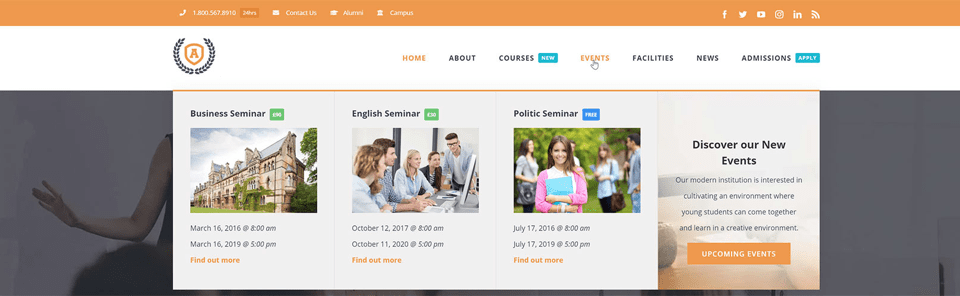
Commonly, you arrive on a website looking for some specific kind of information but leave after a few seconds because you cannot find what you were looking for? That’s called poor site navigation.
Difficult site navigation comes with a bad customer experience and dramatically affects critical metrics like bounce rate, time on site, and SEO. A perfect site’s navigation is a Ninja tool that is often overlooked. It enhances your site’s overall performance and makes them move through the sales funnel. Also, it helps the search engines of your site more efficiently.
So how is it done? The general rules are listed below.
- Use straightforward titles
- Create clear categories and sub-categories
- Make all the elements clickable
- Use the sticky menu bar
- Use Mega Menus, especially for eCommerce sites with many options/content
3. Display Random Header Images
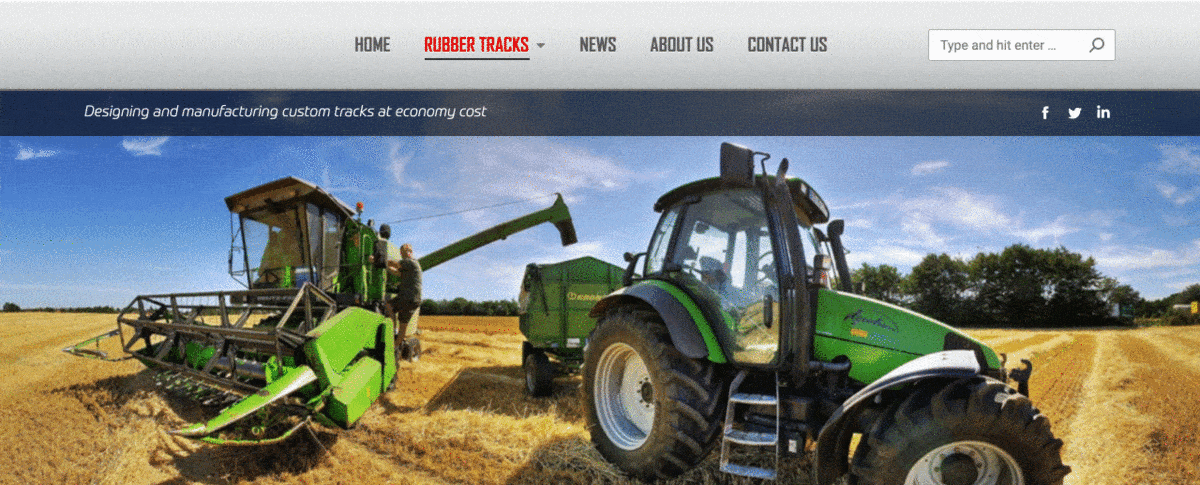
You can spice up things by using a random header image on your WordPress site. Most WordPress themes have built-in support to display a header image on your website. However, you can upload multiple header images and make your theme randomly display those images.
Head over to the Appearance » Customize page and click on the ‘Header’ section to expand it. Upload the header images you wish to use and click on the ‘Randomize header images’ button.
4. Your sidebar isn’t your hall closet
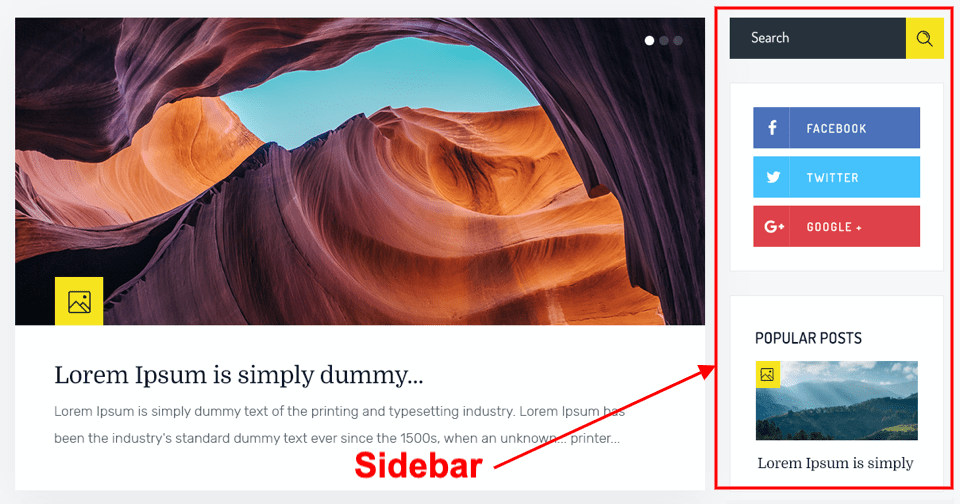
Do you have a hall closet that you are afraid to open as all the stuff you shoved on the top shelf will come tumbling out and hit on your head? That’s what most of the WordPress sidebars looks like.
Sidebars are stuffed with ads, social media icons, photos of your Facebook fans, links to your most recent tweets, and on and on. Buried within all these might be a link you’d like your visitor to click on, but they can’t find it within the cluster.
So, Pare down your sidebar setting to absolute essentials. Go into Appearance & Widgets to remove everything else than the widgets that actually do some good for your business or your cause.
5. Display Excerpt on Home and Archive Pages
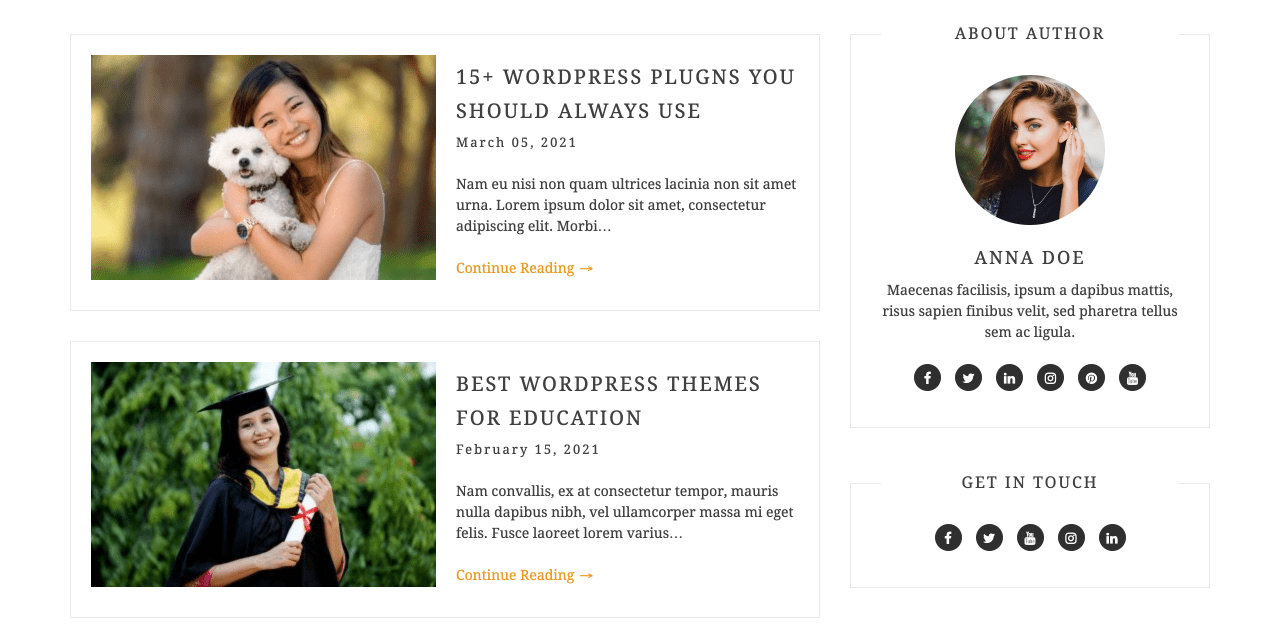
Most of the popular blogs display article summaries on their home and archive pages. It will make the pages load faster, avoid duplicate content across your site, and increase page views.
If you are using a premium theme, the feature might be there by default. Or, you can modify the codes in your index.php, archive.php, and category.php files. If you don’t have all of these files in your template, open the ones that you do have and find the following code:
<?php the_content(); ?>And now, replace it with:
<?php the_excerpt(); ?>Now, each time you create a post, you can add an excerpt with the major keyword in the editing section.
6. Clean Up Your Permalinks
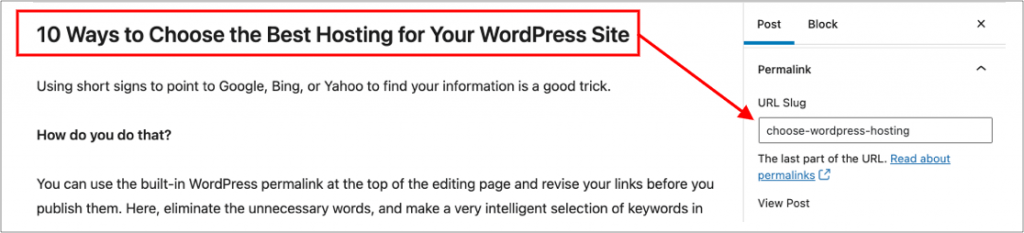
Using short signs to point to Google, Bing, or Yahoo to find your information is a good trick.
How do you do that?
You can use the built-in WordPress permalink at the top of the editing page and revise your links before you publish them. Here, eliminate the unnecessary words, and make a very intelligent selection of keywords in your description. Don’t stuff it with keywords and ensure that it’s pleasant to read for a human.
For Example
yoursite.com/10-ways-to-choose-the-best-hosting-for-your-wordpress-site
is better to use: yoursite.com/choose-wordpress-hosting
The idea creates a compact permalink that informs search engines of what your post contains at a glance.
7. Compress Images for Faster Loading

You must have heard about compressing images as a great SEO trick. In fact, images are amongst the heaviest components of a webpage, and if you don’t optimize them, you’re hurting your site’s performance and your SEO. A slow website can create a negative user experience and a tremendous amount of loss. And that cannot be good for you.
So, compress your image using specific formats while also removing EXIF data. You can use both online and offline tools that can shorten your images without losing the quality.
For example, Adobe Photoshop (Paid) and GIMP (Free) have settings that will optimize your image for the web to make it load faster.
Similarly, online tools such as TinyPNG, JPEGmini, Optimole, and EWWW Image Optimizer are some excellent options. WordPress has many free plugins or an online service that you can use to compress your images before or as you upload them to WordPress.
8. Do More to The Images
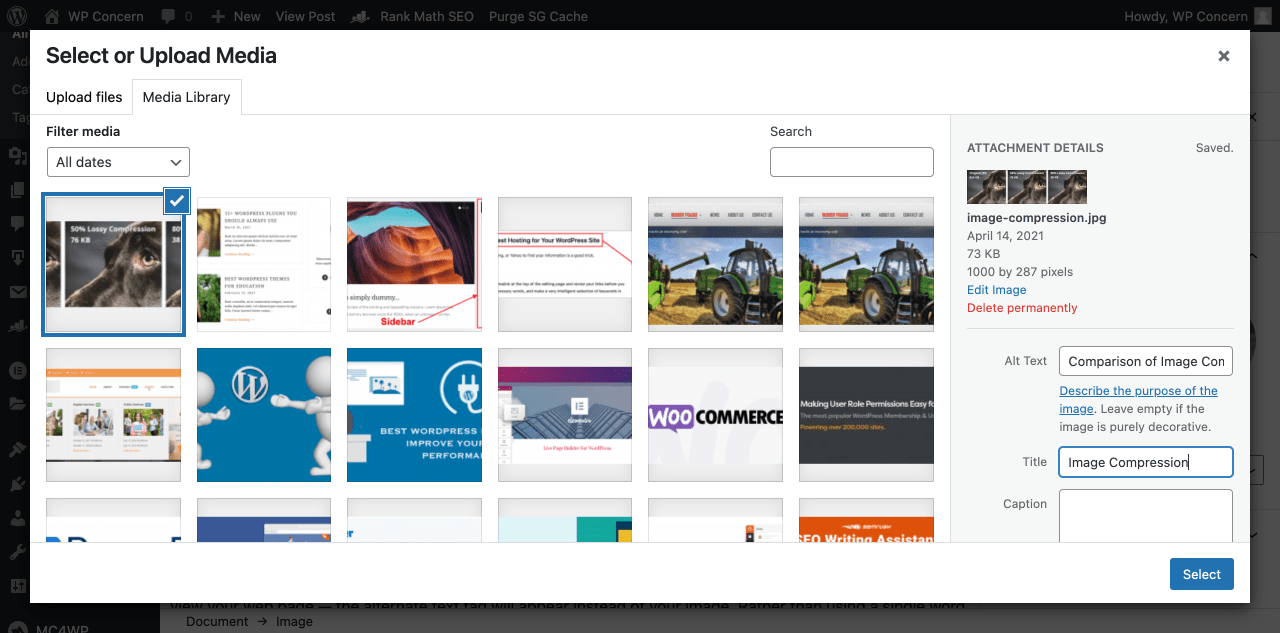
Every time you upload an image, you get to add a significant keyword in your image title and alternate text fields.
What are those?
The title tag generates the helpful little text that appears when visitors hover over that image.
And if, for some reason, the image you upload is unavailable — or your reader is using some assistive device to view your web page — the alternate text tag will appear instead of your image. Rather than using a single word Keyword, you can use a small sentence with multiple keyword text. An alternate tag should accurately describe the image you’re uploading. This isn’t a place to stuff random keywords.
9. Manage Comments / Avoid Spams
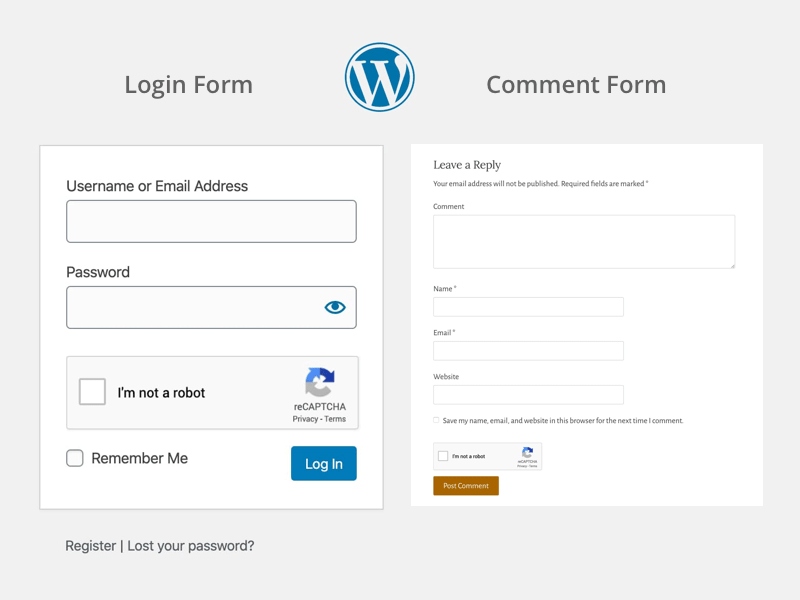
You already know that allowing users to comment on your posts helps you interact with them and build a community. However, the internet is full of people who use comments for spamming. Many people use your comment sections for advertising their product, which hurts your site.
As Google crawls your comments, these spammy comments can affect your domain authority.
You can manage your comments manually from the WordPress dashboard or use a free plugin like Akismet to filter the comments before they appear on your site. Additionally, you can directly disable comments site-wide or on specific pages/posts.
The easiest way to protect spam comments on your website is to add Google reCAPTCHA on the default comment form. You can use the Advanced Google reCAPTCHA WordPress plugin for this purpose.
10. Hide Ads for Certain Posts
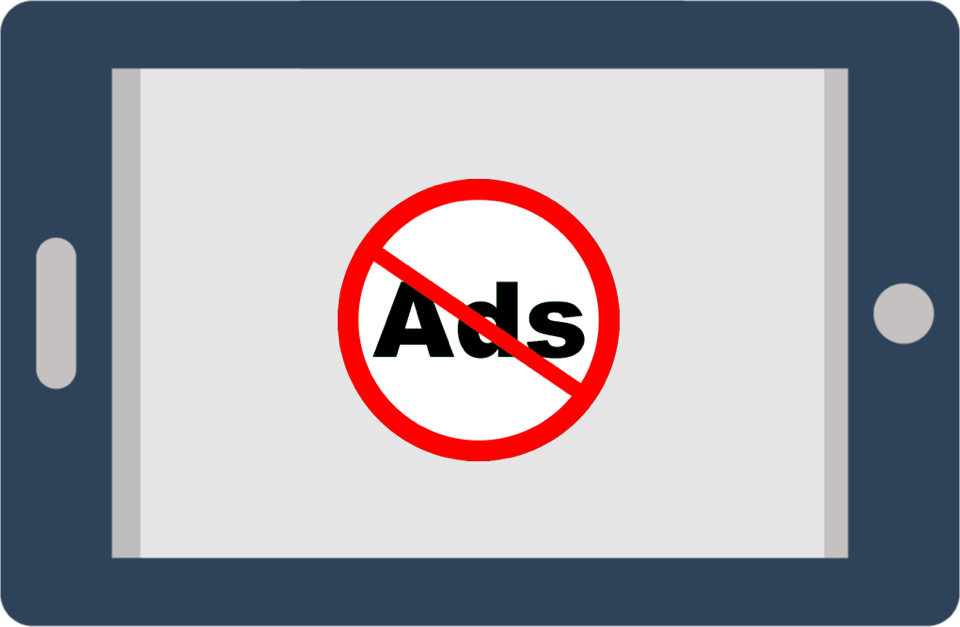
Yes, we know that your site needs ads to make money. However, there may be some individual posts where you don’t want advertisements to appear—not placing ads on the post where you want your visitors to focus on the content is a brilliant idea. Especially when you are writing about your company or product, it’s wise to hide the ads.
Did you know that you can hide the ads on specific posts while it appears in rest of your site? You need a specific code to enable such features on your site. If you are not a coder yourself, get some help from the developers to enable this feature inside your site or use WordPress plugins available in the market.
11. Use SEO Plugin
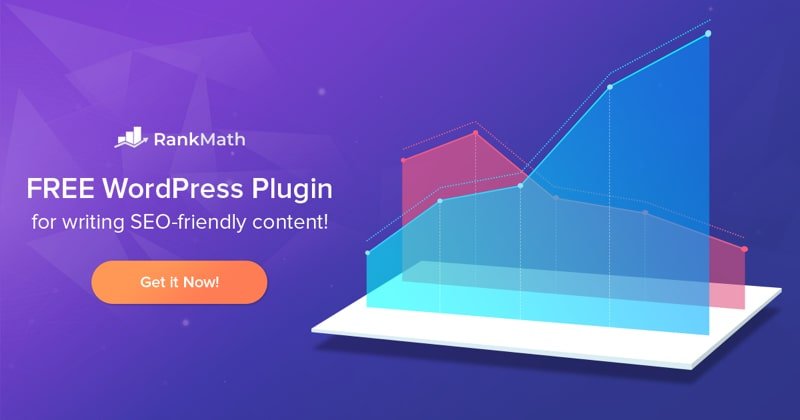
We can write a whole new article about SEO and its importance. Having a website that’s fully optimized for Search Engines is critical for any business. Using a specific plugin for SEO is the easiest way to optimize your site from scratch.
Even though you can optimize your site without an SEO tool, installing a plugin is your best choice. Out of many options available in the market, Yoast SEO, All in One SEO Pack, Rank Math, and The SEO Framework are the most preferred ones. These tools analyze your content in detail and suggest improvements and help with more technical things.
A good SEO plugin will tell you:
- If your title is attractive
- If your URL is of good length
- If your meta description has a keyword
- If your content has a good length (Often shows in word count)
- If your content has appropriate subheadings
- If your content is easy to read
- If your paragraph is if appropriate size
- If you are uploading images with proper alternative text and more
You can find the collection of Best WordPress SEO Plugins in this article.
12. Use Google Analytics
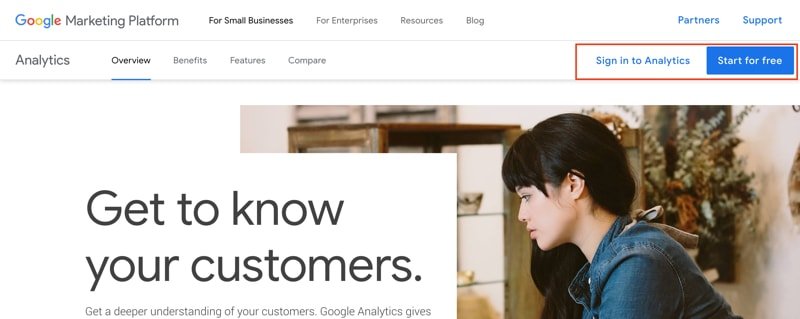
Google Analytics (GA) is a must-have tool on your site. Apart from being 100% free, it provides an in-depth insight into your visitors and how they interact with the site. Understanding where your traffic comes from and their behavior makes data-driven decisions to make changes on your website.
There are three ways you can connect Google Analytics with WordPress:
- Modifying the header.php file
- Using plugins
- Modifying the functions.php file
You can also insert Google Analytics code in your theme files, but the code will disappear when you update or switch your theme. SEO plugins like Rank Math and Yoast SEO provide an option to insert Google Analytics through their setting page.
Furthermore, We have created step by step guide to Add Google Analytics To WordPress Websites in this article.
13. Create a Custom 404 Page
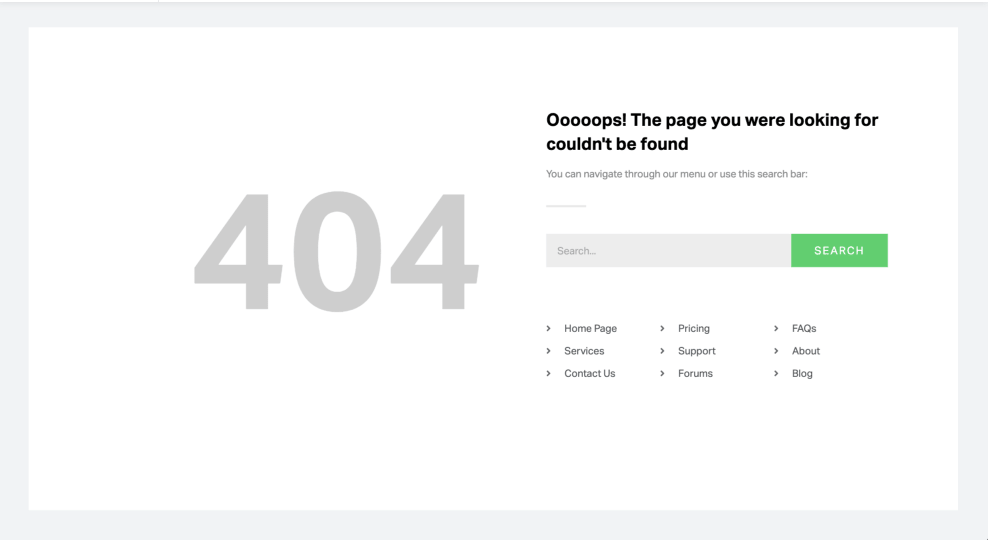
Intentionally, you will never want visitors to land on a 404 page. But the truth is, it happens, and when it does, try to keep the visitors on your site.
Every WordPress theme comes with a default 404 page that says nothing about your site. That is why you can make a custom 404 page that lets your visitors know that while they arrived on the wrong page, they still land at the right website.
14. Limit Login Attempts on Your Site
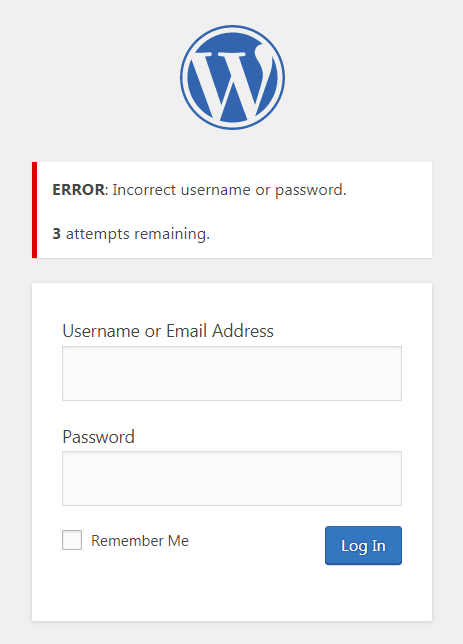
Being the most prominent platform on the internet, WordPress also attracts users and hackers alike. So, it’s a good idea to add some safeguards to your site with another layer of security.
By default, WordPress allows unlimited attempts to log in to your site. One way to protect your website from brute force attacks is to limit the login attempts to your site. You can do this with plugins like WP Limit Login Attempts, Limit Login Attempts Reloaded, or Login LockDown.
15. Back Up Your Files and Database
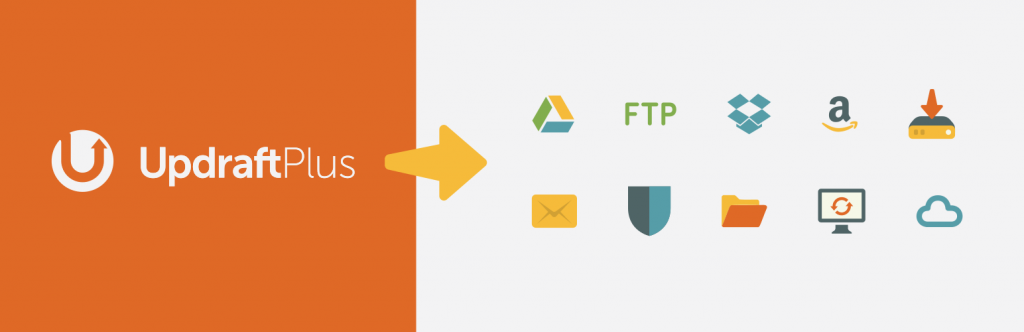
Last but not least, end your work by backing up your files and database. By doing so, you can regularly keep it safe from the risks such as system crashes and website hacks. Using the backups, you can keep your site secure, quickly restore your database, and eventually avoid headaches if something goes wrong. It’s essential that you backup your data at regular intervals, at least once a week.
You can do so manually via the cPanel by exporting, downloading, and storing your files. You can also use the plugins like UpdraftPlus, JetPack or BackWPup from the WordPress directory to backup everything your site has.
Summing Up
Relationships work best when it gets a good beginning. That goes true for your connection with a blog or website, too.
Fulfill your needs by building a solid relationship with your WordPress site using the 15 WordPress tips and tricks for beginners listed here. Have a burning question? Let us know in the comments.
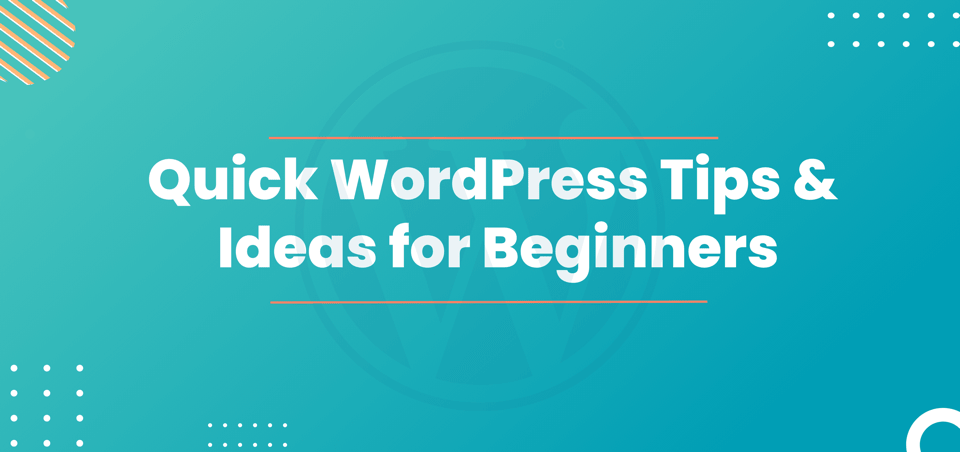
These 15 tips are really important. Because I am a beginner and I have benefited a lot from using your tips. So in my opinion, this article is the best for beginners. Thank you very much.