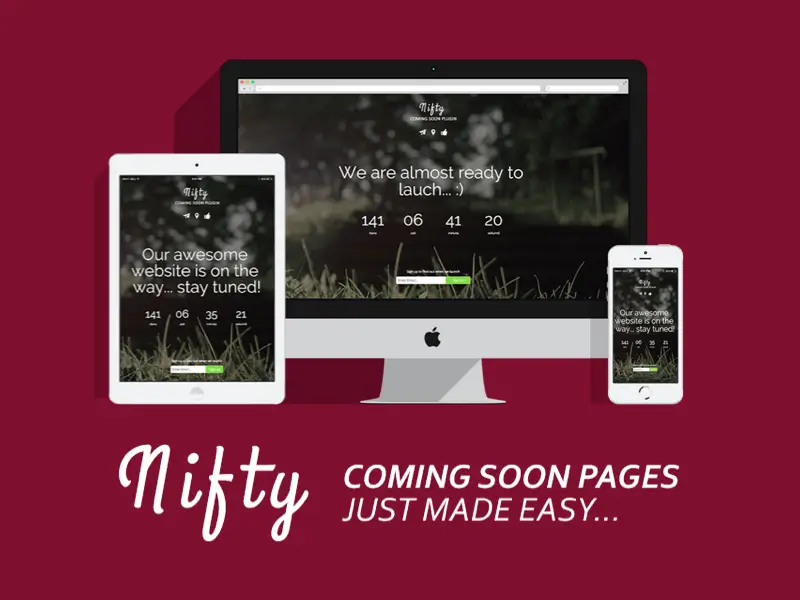Nifty Coming Soon and Under Construction Page is a simple but powerful WordPress plugin to add the Coming Soon and Under Construction page to WordPress websites. It is a straightforward plugin that works with all WordPress themes.
This Coming Soon plugin allows you to enable maintenance mode for non-logged users while allowing logged-in users to continue working on the site.
Key Features
- Responsive and modern coming soon page design
- All section editable from plugin options panel
- Countdown timer
- Animated coming soon text messages
- Background slider with pattern overlay and opacity
- 16 Background slider animations to choose from
- Solid color background mode
- Option to turn on/off any section
- Preloader
- Live Preview (you can preview your Coming soon page without the need to log out or use another browser)
- 300+ Google fonts
- Font icons included
- Built it Subscription form
- Option to add MailChimp or any other Sign-up form to the coming soon page
- Coming soon admin bar notification
- Translation options included